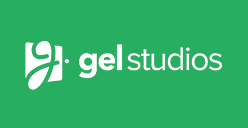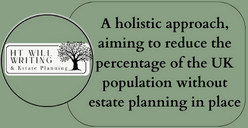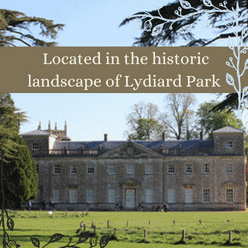In case you missed it see what’s in this section
Let's Talk

From Static to Editable: Converting PDF to Word Document for Easy Editing
In today's digital age, PDFs have become a popular file format for sharing and distributing documents. However, sometimes we need to edit the content of a PDF file for various reasons.
Unfortunately, PDFs are not designed for easy editing, and trying to modify the content can be a frustrating experience. That's where convert pdf to word document comes in handy. It's a simple process that allows you to transform a static PDF into an editable Word document, which you can modify, add, or delete content as needed.
Converting PDF to Word is essential for anyone who frequently works with documents, especially those who need to make changes to the content. It can save you time and effort, as well as prevent potential errors that could occur when retyping the entire document. Additionally, it provides an opportunity to preserve the original PDF format, including fonts, images, and tables, which can be easily edited in Microsoft Word.
Benefits of converting PDF to Word
Converting PDF to Word is a popular practice among professionals and individuals alike. This conversion offers many benefits, enabling users to edit, modify, and update the content of a PDF document with ease. The primary benefit of converting PDF to Word is the flexibility it provides. The Word format allows you to edit and manipulate text, images, tables, and other elements of a document, giving you more control over the content. This makes it easier to customize documents according to specific requirements, such as adding or removing sections, changing fonts and colors, or including hyperlinks. Additionally, Word is a widely used software application, making it easier to share documents with others who may not have access to a PDF reader. Overall, converting PDF to Word is an essential tool for professionals who need to edit and modify documents frequently, saving time and effort in the process.
Tools for converting PDF to Word
PDF files are widely used for sharing documents and information online. However, editing a PDF file can be a challenge, especially when you need to make changes to the text or formatting. That's where converting PDF to Word documents comes in handy. There are many tools available online that can help you convert PDF files to Word format easily and quickly. In this document, we will discuss two of the most popular tools for PDF to Word conversion: Adobe Acrobat and Smallpdf. These tools offer a range of features that make the conversion process efficient and effective, allowing you to easily edit and update your documents as needed.
Choosing the right conversion software
When it comes to converting PDF files to editable Word documents, one of the most crucial steps is choosing the right conversion software. There are numerous options available online, but not all of them provide reliable results. Some software may distort the original document's formatting, while others may fail to convert certain elements, such as images or tables. Therefore, it's essential to research and compare different conversion tools before making a decision. Look for software that offers high accuracy rates and preserves the original layout and formatting. Additionally, consider the software's user-friendliness, speed, and compatibility with different operating systems. A good conversion tool can save you time and effort, allowing you to easily edit and share your documents.
Uploading your PDF for conversion
Uploading your PDF for conversion is the next step in converting your static PDFs to editable Word documents. To do this, you will need to select a reliable PDF to Word converter tool that offers a user-friendly interface for easy uploading. Most converters allow you to drag and drop your PDF files directly into the conversion window or browse your device's file system to select the PDFs you want to convert. Once you have uploaded your file, the conversion tool will begin to process it and extract the text and images into an editable Word format. It is important to note that the conversion process time may vary depending on the size and complexity of your PDF document. Therefore, it is advisable to select a converter that can handle large files and offer fast conversion speeds to save you time and frustration.
Editing your converted Word document
After converting your PDF document to a Word file, the next step is to edit the content. This is where the real value of the conversion process comes in. With a Word document, you have the ability to make changes to the text, images, and layout of the file. Before editing your converted document, it's important to review it carefully to ensure that the conversion was successful and that all the content is present and accurately translated. Once you are satisfied that everything looks as it should, you can begin editing your document. This may include making changes to the text formatting, adjusting the layout, or adding or removing images. By taking the time to carefully edit your converted document, you can create a final product that meets your specific needs and is ready for use in a variety of settings. Keep in mind that the editing process can be time-consuming, so it's important to set aside sufficient time to complete the task properly.
Saving and exporting your file
Once you have finished editing your PDF file, it is important to save and export it properly to ensure that your changes are preserved. To do this, navigate to the "File" menu and select "Save" or "Save As" depending on your preferences. It is recommended to save the file in the Microsoft Word format, as this will ensure that all formatting and editing options are preserved. When exporting the file, be sure to select the appropriate file type, such as ".docx" for Microsoft Word, to ensure that the file can be opened and edited on other devices. Additionally, it is important to review the exported file to ensure that all changes have been properly saved and to make any final adjustments or edits as needed. By following these steps, you can easily convert a static PDF file to an editable Word document for easy editing and sharing.
Tips for formatting your document
When converting a PDF to a Word document, formatting can be a major concern. Even the slightest differences in font, spacing, or alignment can make a document look unprofessional and unpolished. To ensure your Word document looks as good as or better than the original PDF, follow these 7 formatting tips.
- Use consistent fonts throughout the document.
- Pay attention to spacing between lines and paragraphs.
- Use headers and subheaders to help organize content.
- Keep margins consistent throughout the document.
- Use bullet points and numbered lists to break up long paragraphs.
- Use tables to organize data, when necessary.
- Use hyperlinks to link to external sources or other parts of the document.
By following these tips, you can create a professional and easy-to-read Word document that accurately represents the original PDF.
Common troubleshooting solutions
In the process of converting PDF files to editable Word documents, it is not uncommon to encounter errors or issues that may hinder the smooth conversion of the files. Fortunately, there are common troubleshooting solutions that can be applied to resolve these issues and ensure a successful conversion process. One common issue is the inability to copy text or images from the PDF file. This can be resolved by checking if the file is in a read-only mode or using a third-party software to extract the text or images. Another issue that may arise is the presence of non-editable elements such as watermarks, headers, and footers. This can be resolved by using the "Edit PDF" tool to delete or modify these elements. Other common issues include password-protected files and text recognition errors, which can be resolved by entering the correct password and adjusting the OCR settings, respectively. By applying these common troubleshooting solutions, converting PDF files to editable Word documents can be a seamless and stress-free process.
Conclusion
Converting a PDF to a Word document is a simple and efficient solution for those who need to edit the content of a static document. There are multiple methods available, both online and offline, that allow for a seamless conversion process. By using one of these methods, individuals can easily transform their PDFs into editable Word documents and make necessary changes without any hassle. This not only saves time but also makes the editing process more convenient and efficient. Overall, converting a PDF to a Word document is a practical solution that can greatly improve productivity and ease of use.
Weather in Swindon
Listings