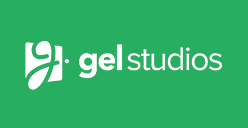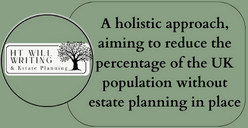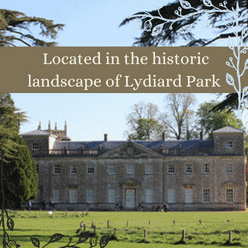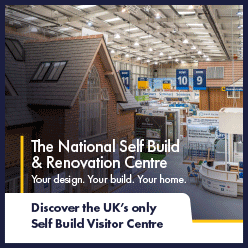In case you missed it see what’s in this section
Let's Talk
6 Tips for Unlocking File Storage Space

Are you running out of storage space on your computer but don't know what to do? You can feel like a chicken with its head cut off when it comes to this type of problem. Running out of storage can be frustrating, especially if you need to download or save important files.
Don't worry; there are some simple steps that you can take to free up file storage and keep your digital life humming.
To save you the headache and hassle of clearing out file storage space, we have put together six tips that can be easily implemented to unlock more space on your computer’s hard drive.
Check the Disk Space
The first step to freeing up file storage space is to know how much disk space you have left on your computer. To do this, go to “My Computer” and right-click on your hard drive. From here, select “Properties” to view the amount of free space.
Knowing how much space is left will help you to determine which files or programs are taking up the most space.
Download a PDF Compressor
There may be instances where you need to keep PDF files on your computer, but these files can take up a lot of space. To reduce the size of PDF files, download a PDF compressor like http://www.sodapdf.com/compress-pdf/.
A PDF compressor can easily reduce the file size, often by up to 50%.
Uninstall any Unused Programs or Delete Temporary Files
Removing unused programs or temporary internet files is an easy way to free up space. Unused programs take up valuable disk space and slow down your computer. Similarly, temporary internet files accumulate over time and take up important disk space.
To delete temporary internet files, go to “Internet Options” under the “Tools menu” and select the “Delete” button under “Browsing History”.
Move Large Files to a Cloud Storage Service
If you have large files, such as videos or photos that you want to keep, move them to a cloud storage service or an external drive. Google Drive, Dropbox and OneDrive are just some examples of cloud storage services that offer free and paid plans that can fit your storage needs.
By moving large files elsewhere, you free up disk space on your computer.
Clean Up Duplicate Files with a Duplicate File Scanner
Duplicate files can eat up drive space, and chances are, you may have them without even knowing. To clean up duplicates, use a duplicate file scanner. There are free and paid versions available online. Find and delete duplicate files to free up more space on your hard drive.
Empty Your Recycle Bin Regularly
Finally, we recommend emptying your recycle bin and keeping your downloads folder clean. This simple step can save you valuable space. The recycle bin can accumulate thousands of files that you no longer need, all of which are using up your hard drive.
To empty your recycle bin, simply right-click the bin icon on your desktop and select the “Empty Recycle Bin”.
Weather in Swindon
Listings